You can now play your Nintendo or Gameboy games on your iPhone and iPad with the GBA4iOS Emulator app.
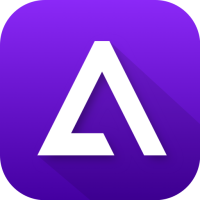
The GBA4iOS emulator offers support for lots of consoles and provides you with an easy way to play your favorite games at any time, no matter where you are.
Content Summary
How to Install GBA4iOS on iPhone:
This is pretty simple to do, and there are four ways to do it, three of them giving you access to plenty of other apps and games for free, too.
Method 1: TopStore App
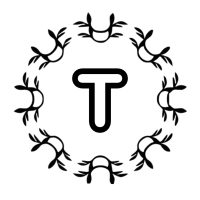
- Download the TopStore app onto your iPhone.
- Launch TopStore and go to Emulators.
- Tap on GBA4iOS and download it.
- When the icon is on your home screen, you can use GBA4iOS to play your favorite Nintendo games.
Method 2: AltStore App
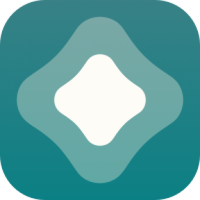
The third alternative app store is AltStore:
- Open Safari browser on your device
- Download AltStore and wait for the icon to appear on your home screen.
- When it does, tap it and open it.
- Tap the + in the corner of the screen.
- On your screen is a list of every IPA on your device. Tap GBA4iOS.
- If this is your first time using AltStore, you will be asked for your Apple credentials – input them, and GBA4iOS will start to install.
- When it’s done, the app icon is on your home screen and also in AltStore under Apps.
Method 3: Cydia Impactor App

For this, you need to get GBA4iOS onto your iPhone or iPad by installing the .ipa file. This is done with an app called Cydia Impactor, and you will need a valid Apple ID and password.
- Make sure iTunes is up to date on your computer and iOS device – update if needs be, as Cydia Impactor needs the latest version to work.
- Plug your device into your computer. Close iTunes if it opens.
- Now download the .ipa file onto your computer and remember where it gets saved.
- Download Cydia Impactor, open it, and wait for it to detect your iPhone or iPad.
- Find the .ipa file and drag it to Cydia Impactor.
- Use your Apple credentials to sign in, and Cydia Impactor will go to work, sideloading and signing the file.
- When it has finished, you will see the GBA4iOS icon on your home screen.
- Before you open it, open Settings > General > Profiles and Device Management.
- Tap on GBA4iOS in the list, tap Trust, and come out of Settings.
- Now you can use GBA4iOS to play some of your favorite Nintendo and Gameboy games.
How to Install Game ROM’s on GBA4iOS:
This requires you to download and install the game ROMS, and you can do this in two ways – using external sources or the browser built-in to GBA4iOS. The emulator can run Gameboy, Gameboy Color, and Gameboy Advance games, so once the emulator is on your device, you can download the ROMS you want and enjoy your games. Here’s how to do it:
Method 1: Using the Browser
- Launch GBA4iOS and tap the Search button at the top of the screen.
- You will see a list of the most popular games, so tap on the one you want and choose the version you want.
- Tap on Download > Save and wait – the game will be installed.
- Once it’s done, you can start playing the game.
Method 2: Using External Sources
- Open a browser on your device and find the ROMS you want to download – make sure you only use trusted, reputable sources to avoid problems.
- Download the ROM as a .GBA zip file.
- Tap the ROM, tap on More, and choose Open in GBA 4iOS or Copy to GBA4iOS.
- Launch GBA4iOS, and you should see the ROM you just downloaded in the list.
- Tap on it, make any changes you want to the controller settings, and allow Dropbox to be used for auto-saves. The game will start.
GBA4iOS Emulator App Features:
GBA4iOS is one of the best emulator apps available, especially for Gameboy games, and let’s face it, they were some of the very best. Here’s what you get with GBA4iOS:
- The emulator is fast to download and install
- Its user-friendly interface makes it easy to use
- You don’t need to jailbreak your device
- Works on older iOS firmware versions
- Supports Gameboy, Gameboy Color, Gameboy Advance, and Nintendo gaming
- Lots of games are already available in the emulator, with something for everyone
- Supports online multiplayer gaming
- Cloud server hosting and easy cloud data storage syncing means downloads are fast and safe
- One-click play – one emulator supports multiple consoles
- Customize the game maps and game controls
- Plenty of other cool features
Frequently Asked Questions ( FAQ ):
If you need to know anything about GBA4iOS, this is your guide to the frequently asked questions:
- How Do I Download Games to GBA4iOS?
Simply follow the steps above to use the browser or install them from reputable external sources.
- How Do I Verify GBA4iOS?
This is simple to do:
- Open iOS settings and tap General > Profiles
- Tap on GBA4iOS and tap on Trust.
When you try GBA4iOS again, it should work.
- Will GBA4iOS Void My Warranty?
No. The way GBA4iOS was developed ensures it is legal to use because it doesn’t break any of Apple’s security protocols or break into the iOS firmware. However, should your device need attention from an Apple store, you can remove the app if you are unsure of it. You can always reinstall it when you’re ready.
Alternative Emulators:
If GBA4iOS doesn’t work for you, have a look at some others that offer much the same functionality:
- Delta Emulator
- iNDS
- NDS4iOS
GBA4iOS is one of the original emulator apps and is still one of the most popular. It’s the best way to play your favorite Nintendo and Gameboy games on your iPad or iPhone, so go ahead and download it today – you won’t regret it.